Connect to a wireless network.
1. With a keyboard and mouse, select the system menu from the right side of the top bar and select Settings.

2. Select Settings.

3. Select the Wi-Fi option on the left navigation to view available networks.
3. Click the name of the network you want. If the name of the network is not shown, scroll down the list.
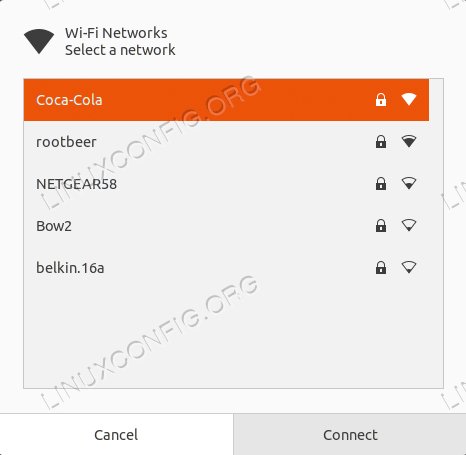
If you still do not see the network, you may be out of range, or the network might be hidden.
See Troubleshooting > Media Player > How to resolve a Wireless connection issue.
4. If the network is protected by a password (encryption key), enter the password when prompted and click Connect. If you do not know the key, you may have to ask the person who administers the wireless network.
5. The network icon will change appearance as the computer attempts to connect to the network.
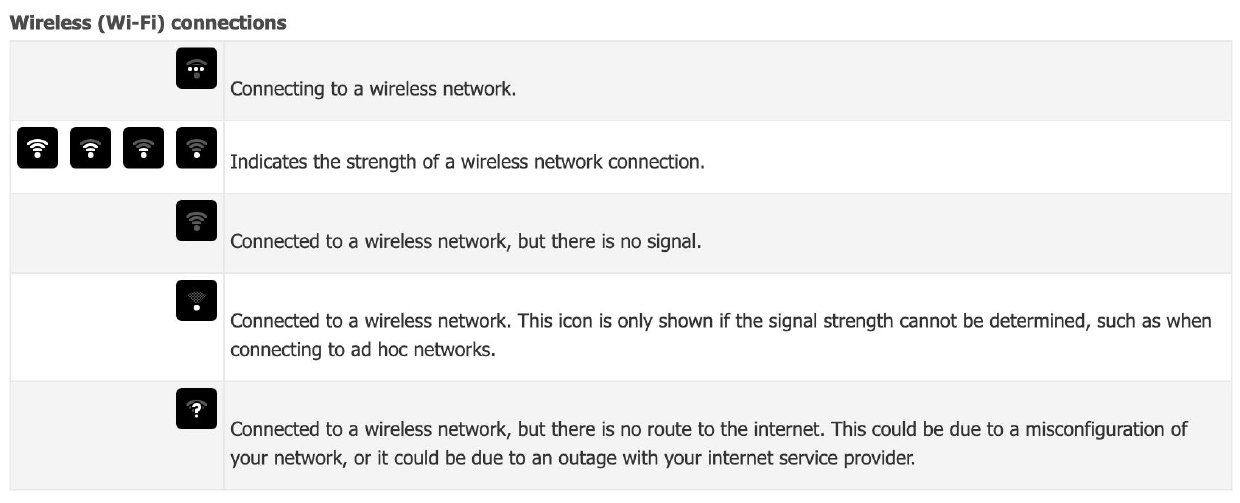
6. If the connection is successful, the icon will change to a dot with several curved bars above it. More bars indicate a stronger connection to the network. Fewer bars mean the connection is weaker and might not be very reliable.

If the connection is not successful, you may be asked for your password again or it might tell you that the connection has been disconnected.
There are a number of things that could have caused this to happen. You could have entered the wrong password, the wireless signal could be too weak.
Please move the media player to an angle that may have a clearer signal to the wireless access point.
Also, consider adjusting the antenna’s of the media player to point towards the closest access point.
Was this article helpful?
That’s Great!
Thank you for your feedback
Sorry! We couldn't be helpful
Thank you for your feedback
Feedback sent
We appreciate your effort and will try to fix the article